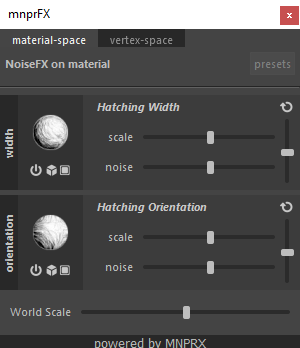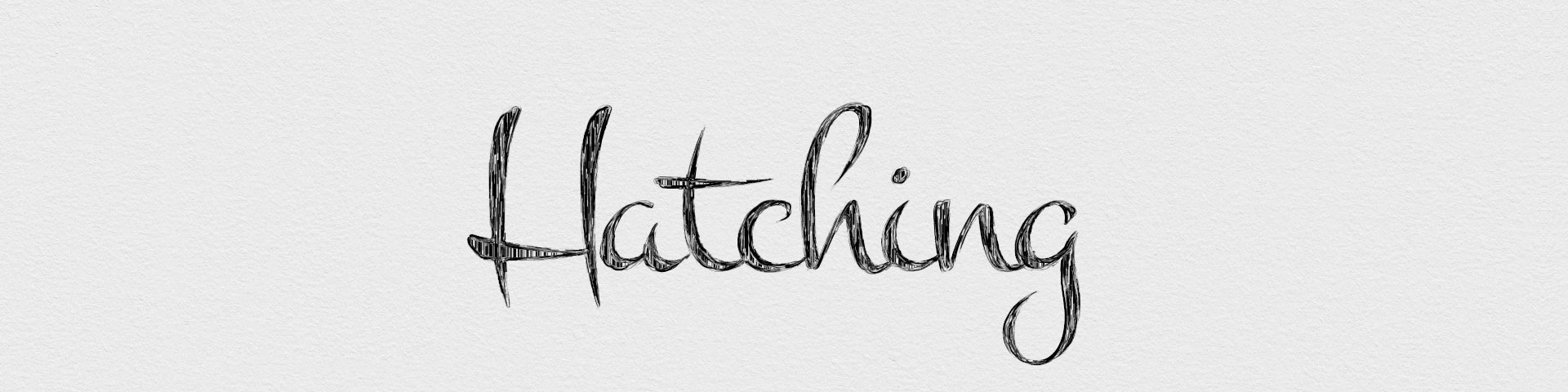The Hatching Stylization brings real-time hatching of 3D objects and animation within Autodesk Maya!
This stylization is still in alpha stage and is therefore experimental, likely to contain bugs, and should not be considered production-quality yet. However, you are highly encouraged to try it out on your scenes, push it to its limits, use it in weird and unexpected ways, break it, and send us feedback or suggestions about what you would like to see.
The Hatching style emulates hatching animation that traditionally uses fine, tightly-packed lines to depict shading on objects. However, it can also be used to emulate stippling, by setting the hatching length to 0 (zero)—as seen in the second example in the video above.
Main Features
- Different hatching roughnesses by changing the stroke/point density
- Strokes/points always stay the same size at different distances
- Strokes/points don’t require any UVs on the objects
- Art-direct and control the stroke orientation and width
Hatching is currently very sensitive to the resolution that you are working/rendering with. For best (consistent) results, try to keep the working resolution close to the rendering resolution.
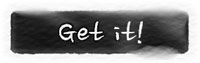
Style attributes
To refine and customize the hatching style, a series of global hatching attributes are provided within the style configuration node.
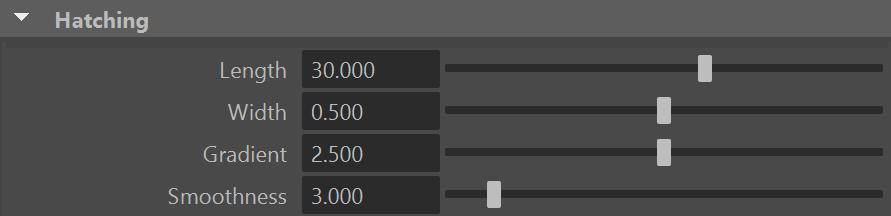
Length
Length of the hatching lines. If set to zero, produces a stippling effect.
Width
Average width (thickness) of the hatching lines in pixels. A width of zero is invisible.
Gradient
Controls the extent of the diffuse lighting gradient. A value of zero results in a binary shading style.
Smoothness
Smoothes the vector field used to orient the hatching lines. Higher values produce less abrupt changes in orientation.
Hatching Material
The hatching style requires its own material: to set this material on an object, select an object and load one of the “_hatching” material presets (see material presets). Note that this material inherits most of the attributes of the uber material, which control the backdrop of the hatching lines. See uber for a description of those attributes.
Hatching > Density
Controls the overall density of the hatching lines.
Hatching > Dynamic Noise
If checked, enables the fractalization pass that ensures a constant line density regardless of camera position and zoom. This sometimes produces a slight “blending effect” when moving. Disable this attribute if your shot keeps the object at the same camera distance and zoom level.
Art-direction
The width and the local orientation of the hatching lines can be art-directed procedurally with noiseFX and/or locally by painting with paintFX. See noiseFX and paintFX for usage information.