It is important to update MNPRX to continue being able to render and benefit from all the latest features. The update from version to version should be seamless and all your presets and previously stylized scenes will continue working with the new version.
Replacing MNPRX
The easiest (though messy) way to update MNPRX is by replacing the existing files with the ones from the new version.
- Download the latest MNPRX version and unzip all files.
- Close all instances of Maya
- Replace all the existing MNPRX files with the new ones.
- Start Maya and continue using MNPRX as you always have.
Fresh Install
If you’d like to keep the old version or start fresh
- Unzip all files and install the new version of MNPRX from a different directory, following the installation instructions.
- Copy any presets from the
presetsfolder of previous installations into the new version.
Updating materials
Up until the January 2021 update, the existing ShaderFX materials in the scene needed to be updated to take advantage of new features. A prompt will appear when opening older scenes to do so. However, this can also be done in the MNPRX shelf, by right clicking on the mPre tool -> Update ShaderFX materials.
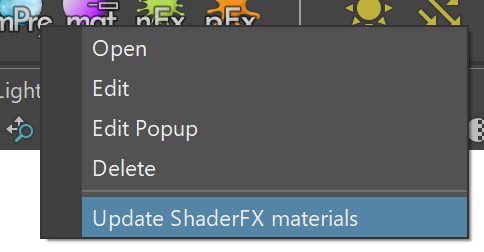
FAQ
Perform a fresh install but keep presets
To transfer your presets to the new installation, simply copy the presets within the presets folder that you wish to transfer, and paste them where the presets of the new installation are.