The MNPRX toolbox is a handy collection of tools to use MNPRX in production. The toolbox can be opened by clicking on the tbox shelf icon.
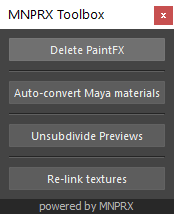
Delete PaintFX
Deleting PaintFX can be useful in a various situations
- To start using PaintFX again from scratch
- To reduce file size, while keeping the PaintFX values in the exported file
- To recover the construction history of the vertex color sets to animate PaintFX (remember to export the current PaintFX first and import them back in afterwards)
To use it, simply select the objects from which you’d like to remove the PaintFX, and click on the Delete PaintFX button.
If nothing is selected, the tool will try to delete the PaintFX of ALL objects in the scene.
Auto-convert Maya materials
Auto-convert Maya materials will automatically try to convert all Maya materials in the scene to MNPRX materials, inheriting attributes and textures. This is especially useful for quickly loading existing Maya scenes and seeing how they render with MNPRX.
Unsubdivide Previews
Unsubdivide Previews can be useful in a various situations where you need to work with light meshes.
- When using the Velocity PV attribute in the style configuration node, to improve upon the performance and correctly advect (attach) the canvas to the underlaying motion.
- For performance and stability issues on computers running with integrated graphics
To use it, simply select the objects from which you’d like to unsubdivide and click on the Unsubdivide Previews button.
If nothing is selected, the tool will try to unsubdivide ALL meshes/shapes in the scene.
Re-link textures
When opening scenes that were stylized by someone else or from another computer, the texture paths within the ShaderFX materials might not be the same anymore. Re-link textures automatically re-links all existing textures from a specific directory with the click of a button.