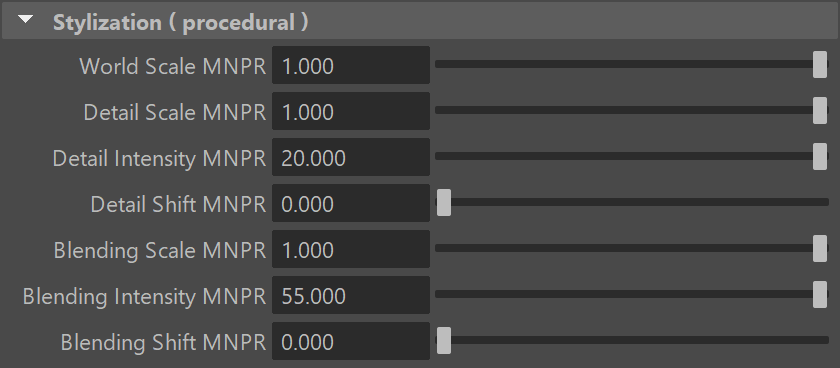Proxy materials are invisible materials that only render to the stylization control maps within MNPRX, modifying stylization effects. As this may sound abstract, please watch the following tutorial demonstrating its usage within the watercolor stylization.
It may take some time to get used to working with proxy materials, but these provide a unique versatility, as they are separate stylization elements in the scene. They can help stylize at a high level of control—affecting the whole image by being placed in front of the camera—, down to a low level of control—affecting a specific part in 3D space.
Built using the ShaderFX framework, it is entirely contained within the node-based ShaderFX Graph and can be modified to fit any requirements by look development artists. However, most settings and attributes are easily accessible from the Attribute Editor when the material is selected, as shown below.
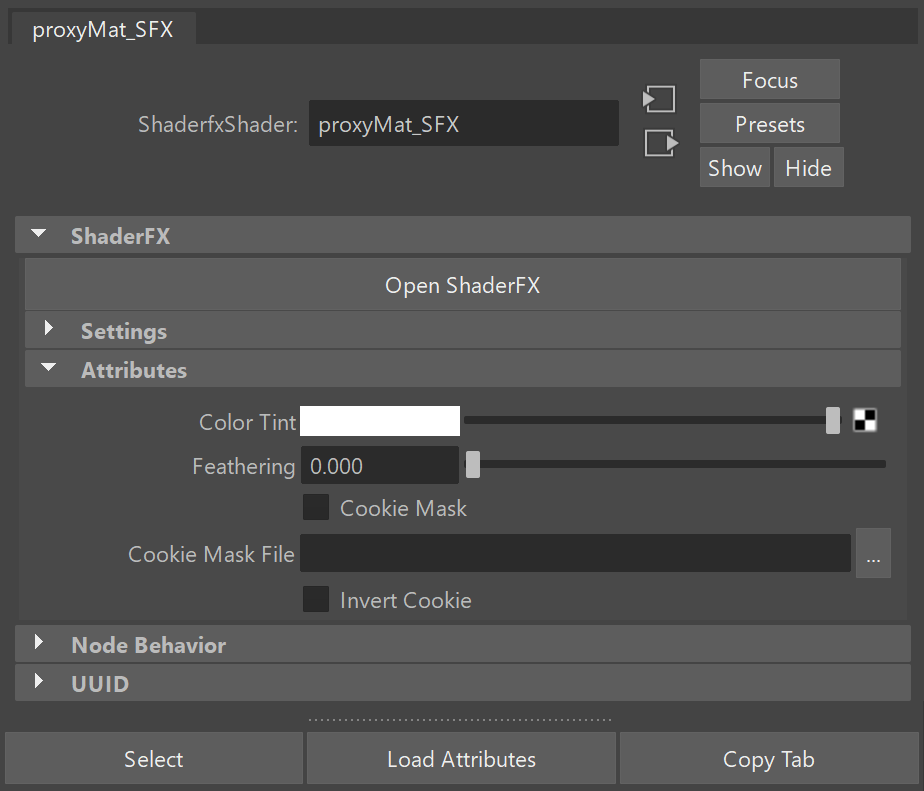
The first element within the mnpr_uber material is the Open ShaderFX button, which opens the ShaderFX Graph. This graph allows complete control to customize the material with nodes. The graph is intended for shader writers or advanced users who know how to manipulate and work with the ShaderFX framework. Using the ShaderFX framework is outside of the scope of this documentation, but you can learn a lot by watching these tutorials.
The first section, when opened, provides the material Settings that allow to customize what optional features the proxy material should have. The section is closed by default, as the only setting in the proxy material is handled by the PaintFX tool.
VtxControl
The VtxControl setting enables the control of stylization effects through the vertex colors. This attribute is automatically managed by MNPRX and is activated as soon as you start using PaintFX.
Attributes
The proxy material offers only a few default parameters, as it is mostly controlled through the PaintFX and NoiseFX tools
Color Tint
Color Tint darkens the material with a specified color. This attribute is especially useful for materials like tinted windows.
Feathering
Feathering softens the hard edges of the proxy materials to create a soft transition. This effect works best when the material is applied to round proxy objects.
Cookie Mask
Cookie Mask is an image which contains a mask of the proxy. It is especially useful if you place a proxy plane (card) in front of the camera to create effect vignettes. This attribute toggles the use of the Cookie Mask File.
Cookie Mask File
Specifies the file path to the Cookie Mask. The path can be absolute or relative to the project root directory.
Invert Cookie
Invert Cookie inverts the applied Cookie Mask values.
Stylization (procedural)
When the NoiseFX tool has been used on the material, the Stylization (procedural) section will appear at the bottom of the Attribute Editor. This section contains all the procedural attributes that the NoiseFX tool creates and modifies. Therefore, you can mostly ignore these attributes within the material.