MNPRX licensing basics
Purchasing MNPRX grants you a license that allows you to use the full functionality of MNPRX. This license takes the form of an activation code that is sent to you (typically by email) alongside your copy of MNPRX. If you did not receive an activation code, please contact us.
A single MNPRX license can be active on only one computer at a time. An internet connection is required for running the licensed version of MNPRX. Running the Demo version does not require any internet connection.
Activating a license
In order to use the full version of MNPRX on a computer, you need to activate your license. The first time MNPRX is run, you will be prompted with the following dialog:
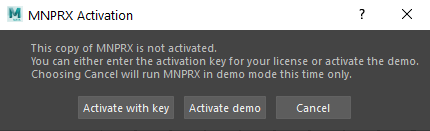
Choose Activate with key to activate a purchased license for this computer and have access to the full functionality of MNPRX. If you did not purchase MNPRX, Activate demo will activate the demo version of MNPRX on this on this computer, with limited resolution. If you don’t want to activate your license now, click Cancel to run MNPRX as demo this time only. You will be prompted again the next time Maya starts.
After clicking Activate with key, enter the activation code that you received when purchasing MNPRX:
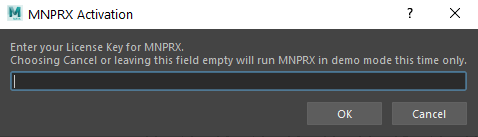
After MNPRX checks that the key is valid, and if the license has not yet been activated, you will be prompted with the End-User-License Agreement (EULA):
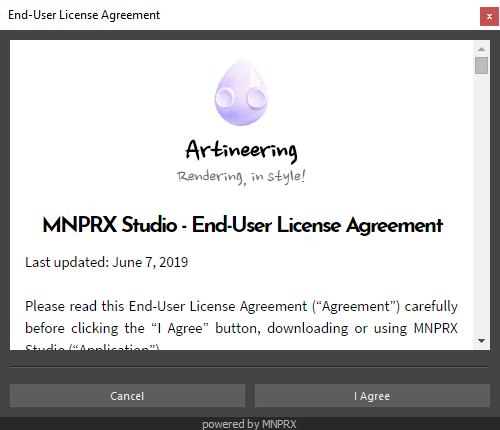
Once you have read and agree to the End-User License Agreement, click on I Agree. You will then be asked to activate your license on the computer. Click Activate to confirm and activate, or Cancel to abort activation.
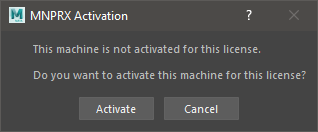
License migration
Licenses can be migrated (transferred) between computers after 24 hours have passed since a prior activation. If you try to migrate the license before 24 hours have passed, activation in the new computer will fail.
After inputting the activation code on another computer, you will be prompted to confirm the migration of the license. Click Activate to confirm, or Cancel to abort activation and run as demo for this session.
After a successful migration, the license in the other computer will automatically deactivate and you can use MNPRX in the new computer.
Activation failure
In case the activation code is not valid, or the existing license is no longer valid, an error message will appear. Retry will prompt you to enter a valid activation code, and Cancel will run MNPRX as demo this session.
FAQ
Re-activating MNPRX after activating another version
If you previously activated a Demo version and wish to activate another license, follow these steps:
- Delete the
MNPRX.licfile found in:- “Only for you” installations ->
Documents/maya/MNPRX.lic - “For all users” installations ->
Program Files/Common Files/Autodesk Shared/Modules/Maya/MNPRX.lic
- “Only for you” installations ->
- Start or restart Maya if already opened
- Load MNPRX and activate it with your license key
My activation failed with the activation code that was given
If for some reason activation fails, make sure to try the following:
- Double-check the entered activation code.
- Check that your subscription has not expired and that you have not activated all available licenses within the past 24 hours.
- Delete the license file to reset the license, restart Maya and try to activate again. The license file can be in two places depending on the MNPRX installation method.
- User-based installation:
- (Windows)
<username>/Documents/maya/MNPRX.lic
- (Windows)
- All-users installation:
- (Windows)
C:/Program Files/Common Files/Autodesk Shared/Modules/Maya/MNPRX.lic
- (Windows)
- User-based installation:
If the issues persists, please contact us so that we can get you onboard as soon as possible.