Stylization presets allow artists to easily switch between styles and stylization parameters within MNPRX. This tool can be opened by clicking on the style shelf icon.
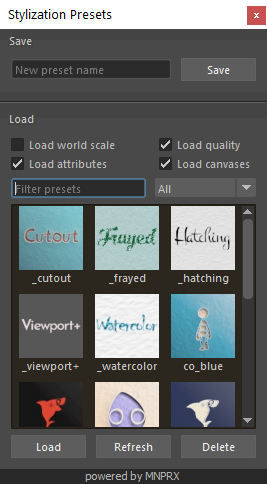
A stylization preset contains all the available attributes found in the style configuration node (the node that gets selected when you press the conf shelf icon), together with a small thumbnail of the current view.
Saving presets
You can save as many presets as you want and these can be created at the top of the Stylization presets window.
- Name the current preset as desired in the highlighted text field
- Press
Enteror click on theSavebutton on the right - A new preset will appear in the list with all attributes found in the style configuration node saved.
When you save a preset with the same name as an existing one, the previously existing preset will be overwritten.
Loading presets
Presets can be loaded into the current scene at any time.
- Select the preset that you would like to load
- Double click on the preset icon or click on the
Loadbutton at the bottom left
Use the Filter presets field to filter presets by name, and the drop-down on the right to filter by style. This is especially useful when working with a lot of presets.
Above the Filter presets section, the loading options give you more refined control over the loading process:
- Load world scale - Whether to load the world scale setting from the style. By default this is unchecked and the current world scale will be preserved when loading the style.
- Load quality - Whether to load the quality setting from the style. If this is unchecked, the current quality setting will be preserved when loading the style.
- Load attributes - Whether to load the main attributes of the style preset. This is on by default, but you can uncheck this option if you want to load only the canvas attributes.
- Load canvases - Whether to load the canvas-related attributes. If this is unchecked, the current canvas attributes will be preserved when loading the style.
Deleting presets
Presets can be deleted at any time.
- Select the preset that you would like to delete
- Click on the
Deletebutton at the bottom right
A deleted preset cannot be recovered by undoing changes.
Refreshing presets
Each stylization preset is saved under MNPRX/presets/styles as a *.json and *.jpg file. Each individual installation will have their own presets, but these can also be shared if MNPRX is stored in a network folder.
If you or someone else adds/deletes/modifies presets manually within the presets folder, you need to refresh the Stylization presets window to grab the changes made: click on the Refresh button at the bottom.